



Tap an assignment to view the assignment details. The assignment details header displays the following information:
• Insured name
• Claim Number (Tap the claim number to view the XactAnalysis ID).
• Estimate Total
• XactAnalysis Status
Depending on the information included in the assignment, the following options may be available:
 Tap to view the address on a map.
Tap to view the address on a map.
 Email insured Tap to send
an email to the email address.
Email insured Tap to send
an email to the email address.
 Call insured home Tap to call
the phone number.
Call insured home Tap to call
the phone number.
 Action Items Tap to view action
items and mark them complete.
Action Items Tap to view action
items and mark them complete.
 Assign/reassign Tap to assign
or reassign the assignment.
Assign/reassign Tap to assign
or reassign the assignment.
 Request service or export Tap
to request services from a third party.
Request service or export Tap
to request services from a third party.
 Statuses Tap to view and update assignment statuses.
Statuses Tap to view and update assignment statuses.
 Client/Policy Tap to view information about the client (insured),
including addresses and contact information. You can also see details
about the claim and the policy. Tap an address to view the location.
Tap a phone number to call. Tap an email address to send an email.
Client/Policy Tap to view information about the client (insured),
including addresses and contact information. You can also see details
about the claim and the policy. Tap an address to view the location.
Tap a phone number to call. Tap an email address to send an email.
 Notes Tap to view assignment notes. You can also add notes
to the assignment.
Notes Tap to view assignment notes. You can also add notes
to the assignment.
 Documents Tap to view a list of assignment documents. Tap a
document to view it in your browser.
Documents Tap to view a list of assignment documents. Tap a
document to view it in your browser.
 Photos Tap to view assignment photos. You can also add
photos to the assignment.
Photos Tap to view assignment photos. You can also add
photos to the assignment.


1. Tap an assignment to view the assignment details.
2. Tap
Action Items  .
.
3. Tap
an action item with an arrow icon  to send a note
or mark the item complete.
to send a note
or mark the item complete.
4. Tap
Mark Complete  or Back
or Back
 to cancel.
to cancel.
Note: Action items without arrows are automatically updated by XactAnalysis when they are completed.


1. Tap an assignment to view the assignment details.
2. Tap
Statuses  .
.
3. Use the footer menu or swipe to navigate the three status categories:
• XactAnalysis Statuses are updated automatically by XactAnalysis under defined conditions, such as the time and date the assignment entered the queue or the time and date the contractor was notified.
• Workflow Statuses are updated manually by users as the assignment progresses. Examples include the time and date the job started and the date and time the estimate was reviewed. You can update many of the statuses from your mobile device (see Update a status).
• Approval Statuses track quality assurance or client approval processes.


1. Tap an assignment to view the assignment details.
2. Tap
 Client/Policy.
Client/Policy.
3. Tap or swipe to Owner/Risk Info to view information about the policyholder.
4. Tap or swipe to Claim info to view information about the claim, such as type and date of loss.
5. Tap or swipe to Policy Info to view an overview of the insured's policy.
6. Tap or swipe to Coverages to view additional details about policy coverages.


When an estimate is completed and returned to XactAnalysis, a number of documents are attached, including the Report Draft, Price List Variation Report, Audit Report, and any custom documents uploaded by the adjuster or contractor.
1. Tap an assignment to view the assignment details.
2. Tap
 Documents. A list of documents
appears.
Documents. A list of documents
appears.
3. Use the Quick filter box to search for specific documents.
4. Tap a document to view it.
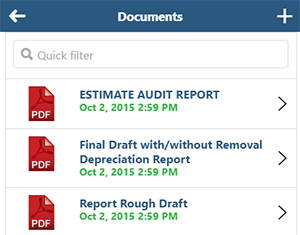
Copyright © 2005–2019 Xactware Solutions, Inc. All rights reserved.